[Quick Guide] How To Port Different ROMS to Your Device (Simplest and Fastest)
MTK PORTING GUIDE FOR KITKAT ROMS
Please note that this is only a quick guide you still need to gain the basic knowledge of rom porting. XDA is the best place to do it.
This is my personally used method to port rom this should work fine.
Some bugs may occure. :p
Do this at your own risk. I will not be responsilbe for any damage to you or your device.
This guide is only for porting ROM of the same chipset. You can port any ROM which is made for your chipset.
Ex. you can only port from
MT6572 to MT6572
MT6582 to MT6582
MT6592 to MT6592
MT6577 to MT6577
MT6589 to MT6589
This guide can only be used to port ROMs for the same android version.
Kitkat To Kitkat
4.4.2 To 4.4.2
4.4 To 4.4
Guide:
Replace folders from Port To Stock:
1. /system/app
2. /system/framework
3. /system/fonts
4. /system/media
5. /system/priv-app
6. /system/build.prop
7. /META-INF
8. Copy any extra files in the Port ROM
Copy files from Port to Stock :
1. Copy any extra file in /system/bin
2. Copy all files except platform.xml and handheld_core_hardware.xml from
/system/etc/permissions
3. Copy all files from /system/lib/ not folders and paste them in Stock ROM /system/lib/ skip any
existing file (do not replace)
Last Step : This step is important because sometimes the device gets stuck in boot loop
because the /system partition is not mounted properly.
1. Open Port ROM /META-INF/com/google/android/updater-script using Notepad++
6. Now just change the mount points accordingly
Example :
*Note : Your updater-script and my updater-script will not be the same
format("ext4", "EMMC", "/cache", "0");
My Blocks Map shows that /system is mounted in 5 and /data is mounted in 7 so I will edit it like this :
format("ext4", "EMMC", "/cache", "0");
2. Open MTK Droid Tools and connect your device
3. Select Blocks Map
4. Now in updater-script find a line that resembles this (Note it will not be the same)
format("ext4", "EMMC", "/data", "0");
format("ext4", "EMMC", "/system", "0");
mount("ext4", "EMMC", "/dev/block/mmcblk0p5", "/system");
mount("ext4", "EMMC", "/dev/block/mmcblk0p7", "/data");
5. In the Blocks Map you opened before find these :
6. Now just change the mount points accordingly
Example :
*Note : Your updater-script and my updater-script will not be the same
My Port ROM updater-script has these lines :
format("ext4", "EMMC", "/cache", "0");
format("ext4", "EMMC", "/system", "0");" (These lines don't have any mount points you do not need to do anything)
mount("ext4", "EMMC", "/dev/block/mmcblk0p8", "/system");
mount("ext4", "EMMC", "/dev/block/mmcblk0p10", "/data");" (The red colored numbers are the mount points)
My Blocks Map shows that /system is mounted in 5 and /data is mounted in 7 so I will edit it like this :
format("ext4", "EMMC", "/cache", "0");
format("ext4", "EMMC", "/system", "0");
mount("ext4", "EMMC", "/dev/block/mmcblk0p5", "/system");
mount("ext4", "EMMC", "/dev/block/mmcblk0p7", "/data");
Thats it now pack all things and flash your first Rom.
For Bug Fixing See This Guide:










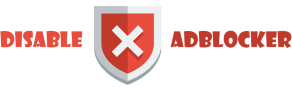









0 comments: