[GUIDE]How To Port Different ROMS to Your Device
Many people have requested me to share the method which I am using to port roms..
THIS IS THE SIMPLEST AND FASTEST WAY TO PORT ROMS!!!
This is the method which I use in porting Roms-
Things Needed- Winrar, Notepad++
You can use this Method to port roms From armv6 to armv7 devices but I dont know about the method used to port roms from armv7 to armv6 devices..



Also Copy anything you Find Extra in ADDITIONAL BUILD PROPERTIES related to theme..

FOR MIUI:
FOR ParanoidAndroid And PAC:


Replace any line in Your build.prop which appear twice mainly ro.cm.version and ro.modversion

IF YOUR BASE ROM HAS ISSUES LIKE CAMERA ISSUE THAN YOUR PORTED ROM TOO WILL HAVE ISSUES.
NOW ZIP YOUR ROM AND POST IT BUT DON'T FORGET TO GIVE CREDITS TO THE DEVELOPER OF PORT ROM..
THIS IS THE SIMPLEST AND FASTEST WAY TO PORT ROMS!!!
This is the method which I use in porting Roms-
Things Needed- Winrar, Notepad++
You can use this Method to port roms From armv6 to armv7 devices but I dont know about the method used to port roms from armv7 to armv6 devices..
Quote:
What is base Rom:
Quote:
The ROM which is Developed For your Mobile..
Quote:
What is Port Rom:
Quote:
The Rom Which you want to port to your Device.
Quote:
STEP1;
Quote:
Take any clean CM9, AOSP, CM7, CM10, CM11 ROM which is running on your device as Base ROM.
Quote:
STEP2:
Quote:
Extract it Using Winrar.
Quote:
STEP3:
Quote:
Take the ROM you want to port. This Port ROM. Extract it also using Winrar.
Quote:
STEP4:
Quote:
Delete app, Framework, Fonts and Media folder in System Folder of Base ROM.
Note: To Port Kitkat base ROM, you also have to copy the priv-app folder from port to base. Thats It.. (Credits to @thelegend10 for informing me that this guide works with KK)

Note: To Port Kitkat base ROM, you also have to copy the priv-app folder from port to base. Thats It.. (Credits to @thelegend10 for informing me that this guide works with KK)
Quote:
STEP5:
Quote:
Now copy app, Framework, Fonts and Media folder in System Folder from Port rom to base rom system folder.

Quote:
STEP6:
Quote:
Now open etc folder in both the ROMs folder.

Quote:
STEP7:
Quote:
In etc folder of base ROM open permissions folder and copy all the permissions files in Port rom to your base ROM folder except platform and handheld_hardware .And Then open init.d Folder in Base ROM and Delete Every thing except banner and then copy all the files inside init.d folder of port ROM to Base ROM.


Quote:
STEP8:
Quote:
Now open buid.prop file using Notepad++ and make changes to these of Base Rom as you wish.
Quote:
ro.build.id=
ro.build.display.id=
ro.build.date=
ro.modversion=
ro.build.display.id=
ro.build.date=
ro.modversion=
Quote:
STEP9:
Quote:
In build.prop file change these to same as Port Rom build.prop values.
Quote:
ro.config.ringtone=
ro.config.notification_sound=
ro.config.alarm_alert=
ro.config.notification_sound=
ro.config.alarm_alert=
Also Copy anything you Find Extra in ADDITIONAL BUILD PROPERTIES related to theme..
Quote:
STEP10:
Quote:
COPY THE set_perm Lines in META-INF/com/google/android/updater-script From Port to Base ROM After Deleting set_perm lines in BaseROM's Updater-Script.

Quote:
STEP11:
Quote:
If You find any extra file or folder in system folder of PORT rom than copy them to your base rom system folder.
Quote:
STEP12:
Quote:
Last Step to ZIP THE FOLDERS IN ONE..
SELECT META-INF, system, boot.img(if it is having), data(if it is having).
Right Click and Select Add to Archive..
Select Zip..
Type the Name.
Click OK..

SELECT META-INF, system, boot.img(if it is having), data(if it is having).
Right Click and Select Add to Archive..
Select Zip..
Type the Name.
Click OK..
Quote:
Quote:
Copy telocation.db and yellowpage.db From /system/etc folder to yours..
Copy content-types.properties file From /system/lib to yours..
Copy invoke-as from miui4 rom to /system/xbin and give it permissions on updater-script
set_perm(0, 0, 06755, "/system/xbin/invoke-as");
Note:It is needed for backup & themes app to work
Copy content-types.properties file From /system/lib to yours..
Copy invoke-as from miui4 rom to /system/xbin and give it permissions on updater-script
set_perm(0, 0, 06755, "/system/xbin/invoke-as");
Note:It is needed for backup & themes app to work
Quote:
Copy liblbesec.so from miui 4 to /system/lib and give permission on updater-script
set_perm(0, 0, 0755, "/system/lib/liblbesec.so");
It is needed for superuser app from miui to work
set_perm(0, 0, 0755, "/system/lib/liblbesec.so");
It is needed for superuser app from miui to work
Quote:
Change values Some of the Values in build.prop of your ROM:
ro.build.id=MIUI
ro.build.display.id=MIUI
ro.build.version.incremental=2.x.x (version number)
ro.config.ringtone=MI.ogg
ro.config.notification_sound=FadeIn.ogg
ro.config.alarm_alert=GoodMorning.ogg
ro.config.sms_received_sound=FadeIn.ogg
ro.config.sms_delivered_sound=MessageComplete.ogg
ro.build.id=MIUI
ro.build.display.id=MIUI
ro.build.version.incremental=2.x.x (version number)
ro.config.ringtone=MI.ogg
ro.config.notification_sound=FadeIn.ogg
ro.config.alarm_alert=GoodMorning.ogg
ro.config.sms_received_sound=FadeIn.ogg
ro.config.sms_delivered_sound=MessageComplete.ogg
Quote:
Quote:
Copy paranoid folder inside system/etc to yours..
Go to META-INF/com/google/android/Updater-Script of your base ROM and open it with Notepad++
Copy this line:
Go to META-INF/com/google/android/Updater-Script of your base ROM and open it with Notepad++
Copy this line:
Code:
set_perm(1000, 1000, 0644, "/system/etc/paranoid/properties.conf");
Quote:
Specially For PA:
Quote:
Now Open Build.prop in /system with Notepad++
Copy these lines in Additional Properties of Build.prop:
Copy these lines in Additional Properties of Build.prop:
Code:
#Depends on Resolution Of your device can be pa_hdpi/pa_mdpi/pa_xhdpi. Change it according to your device. ro.pa.family=pa_mdpi #Depend on pa version. Replace x.xx with the version of PA you are porting. ro.pa.version=x.xx
Quote:
Specially For PAC Rom:
Quote:
Now Open Build.prop in /system with Notepad++
Copy these lines in Additional Properties of Build.prop:
Copy these lines in Additional Properties of Build.prop:
Code:
#Replace the x.x.x with your PAC Rom version ro.pac.version=x.x.x #Customize these lines according to your wish. ro.pacrom.version=mesona_PAC_jb-alpha-v19.0.0 ro.modversion=mesona_PAC_jb-alpha-v19.0.0 #Depends on Resolution Of your device can be pa_hdpi/pa_mdpi/pa_xhdpi. Change it according to your device. ro.pa.family=pa_mdpi #Depend on pa version. Replace x.xx with the version of PA you are porting. ro.pa.version=x.xx #Modify this line according to your AOKP version ro.aokp.version=mesona_jb-Milestone-1 #Modify it according to your base ROM's build.prop ro.cm.version=xxxxxxxxxxxx
IF YOUR BASE ROM HAS ISSUES LIKE CAMERA ISSUE THAN YOUR PORTED ROM TOO WILL HAVE ISSUES.
NOW ZIP YOUR ROM AND POST IT BUT DON'T FORGET TO GIVE CREDITS TO THE DEVELOPER OF PORT ROM..









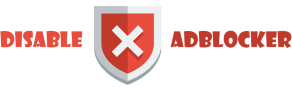









i triying port lollipop ROM and boot but stuck un optimizing app/finish boot help me.
ReplyDeletesorry for my english
First of all Wipe Data/Factory reset your device. It is suggested that you use the latest KitKat supported PhilZ or TWRP recovery. CWM will not work. Then flash this ROM reboot if still stuck there. Reflash this ROM without wiping data and then reboot.
Delete